CompuTec ProcessForce’s Costed Bill of Materials (BoM) is a report which displays a breakdown of the costs for each product revision and then further breaks down the costs of each component part. We’ve recently added some new items to this particular document, and today I would like to tell you a bit more about them.
So let’s start with the basics of the Costed BoM. It’s a report which allows you to break down the costs of each Bill of Materials. As ProcessForce allows for multi-level Bills of Materials, it follows that the Costed BoM also capable of multi-level structures. So this means the Costed BoM presents you with a very detailed insight into exactly how much each stage of production will cost, and it also allows you to see cost consequences of potential changes to the production process.
We recently added four checkboxes to the Costed BoM header which provide you with some additional options in making cost calculations. To see these checkboxes, you will have to be using CompuTec ProcessForce Dynamic Costing based on CompuTec ProcessForce Direct Access which is worthwhile in any case because it allows you to perform cost rollups much more quickly than using our old standard SAP Business One costing engine. Cost rollups can be performed on in very extensive, complex databases in a matter of minutes using ProcessForce Dynamic Costing. Unfortunately, we are not able to offer the specific features that I will tell you about today using the standard SAP Business One costing engine.
Enabling ProcessForce Dynamic Costing is very straightforward. Firstly you need to have an active Direct Access connection to your database. Then you simply go into general settings -> ProcessForce -> Costing and tick the enable faster costing calculations and restoration engine box.
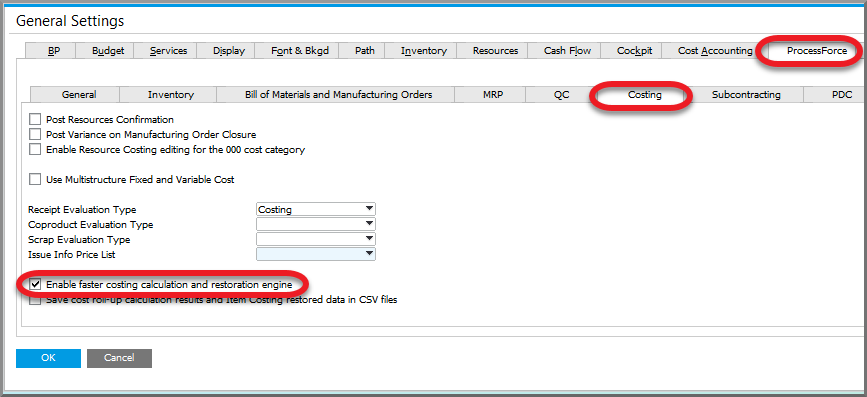
Finding the Costed BoM is even easier. You can use the side menu as usual, or it is also easily found by right-clicking on the relevant Bill of Materials and selecting “Costed BoM” from the menu.
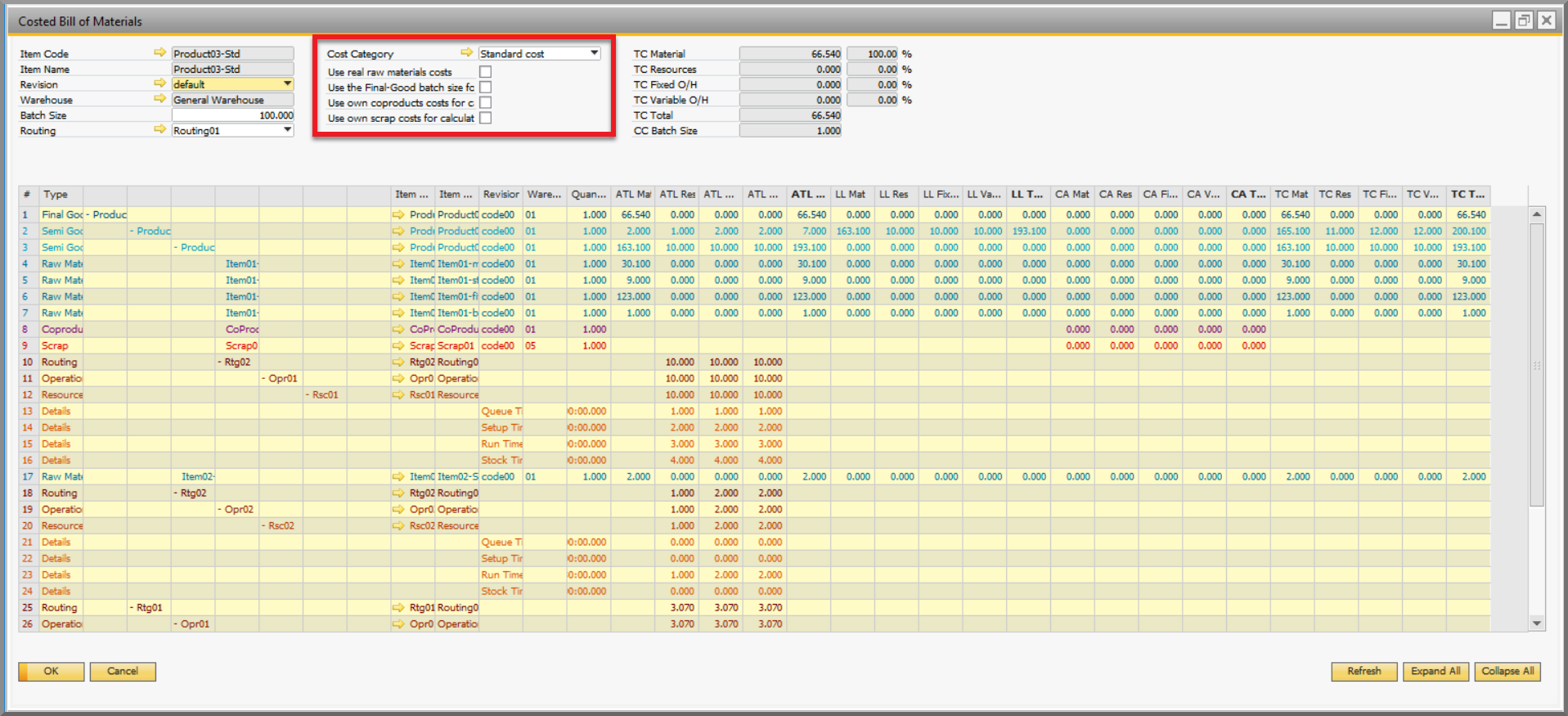
I’d now like to draw your attention to the middle column of the Costed BOM header which is where we will find the new options for your cost calculations. The first field here is not actually new and simply allows you to select the cost category which you wish to use for this calculation. Cost categories are forecasting tools to allow you to see how various scenarios will affect your costs. One example of this might be which you would like to compare costs for a different financial year or perhaps you are planning on implementing an improvement project such as upgrading your machinery and you would like to see how that would impact production costs.
Then we have a series of four checkboxes which have made their appearance fairly recently. As such, they have inspired a number of queries about how they work, and I would like to clarify that today.
Use real raw materials costs
Basically, this checkbox allows you to quickly see the effects of running Cost Roll-up on updated prices without actually performing the Cost-Roll-up. In general, the costs of your raw materials are based on the current prices saved on the Item Costing form which in consequence depending on the setting might be the latest prices calculated by SAP Business One. If you check the “use real raw materials costs” box, the price of the raw materials will be updated based on the calculation type defined on the Item Costing form and the Costed BoM will reflect that new price. For instance, if the particular raw material’s cost calculation type is defined as “Automatic”, the updated cost will be taken from the entry on the Item Master Data form, if it’s “Price List” from the respective price list defined in Item Costing.
Use the final-good batch size for semi-final goods calculations
The second checkbox “Use the final-good batch size for semi-final goods calculations” basically does what it says on the tin. If you check it, it means that the system will “override” the batch size defined for the semi-finished good and instead calculate the costs according to the batch size of the final product.
To clarify, imagine you are producing an order of 500 cakes. Each cake requires 1 liter of cake mix. You produce cake mix, in general, in 50-liter batches meaning that for this order you would need 10 batches of the cake mix. For simplicity’s sake let’s say that each batch costs $10 to produce. So without this checkbox checked, the calculation of the semi-good costs would be simple 10 x $10 meaning the cake mix costs $100 total.
But when you check this checkbox, the system won’t calculate the cost for 10x50l batches, but for one 500l batch. So hypothetically, the labor costs of producing 50l may be the same as producing one liter and perhaps, you might also be able to use your machinery at a greater capacity reducing resource costs too so a batch of 500 liters doesn’t cost $100, but rather $70. And this checkbox allows you to decide on which basis the cost of this semi-finished good will be calculated. It also works the other way, when your final-good requires a smaller amount than is contained in the usual semi-finished good batch size, you can calculate by how much costs will increase too. The intention of this is just to allow you more flexibility and to consider economies of scale with greater accuracy in your cost calculations.
“Use own Co-Product costs” and “Use own Scrap costs”
I will describe the last two checkboxes together as they are, in essence, identical, apart from the fact the one is about scrap and the other deals with co-products. Again these boxes purely allow you a bit more freedom in where you pull your data from for cost calculations.
Normally, when the checkboxes are unchecked (as they are by default), Final Good costs are calculated using the relevant Scrap or Coproduct cost entries in the Scrap or Coproducts tab on the product’s BOM. This gives you the freedom to set your Scrap and Coproduct costs as you wish, e.g., to zero if you don’t want those costs to be taken into consideration when calculating the costs of your final goods.
If you decide to check these checkboxes, your system will retrieve the Scrap and Coproduct costing data from the Item Costing form instead, and your final good costs will be calculated according to that data. This is useful when you are working with goods with some degree of cost volatility.
___________
| All of these checkboxes change which data cost calculations will be based on, but when you use these checkboxes on the Costed Bill of Materials, the changes are only effective “virtually” and no permanent changes are made to your database. However these checkboxes also appear on Cost Roll-Up too, and if you checked these boxes here, your database would be updated, and the change would be permanent.
For further information on this or any other aspect of CompuTec ProcessForce, please don’t hesitate to get in touch with us by email, call us on +48 68 38 188 00 or alternatively simply use the contact form at the side of this page.
|
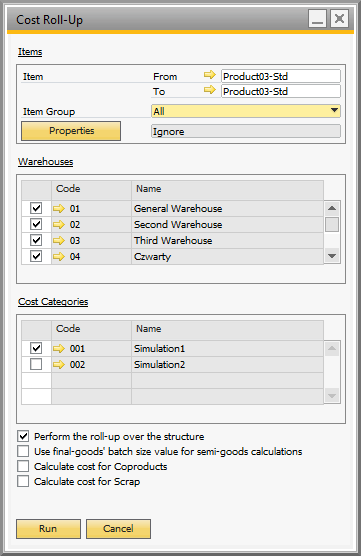 |




